Tired of manually entering your WiFi password every time a friend or family member visits and needs to connect to your network?
We explore the concept of WiFi password sharing, discuss the reasons why you may want to share your WiFi password, and provide step-by-step guides on how to share WiFi passwords between iPhones and Android devices.
We also look at alternative methods such as using WiFi sharing apps and creating guest networks, as well as address the safety concerns and troubleshooting issues related to WiFi password sharing.
Whether you’re a tech enthusiast or just looking for a more convenient way to share your WiFi, this article has got you covered.
What is WiFi Password Sharing?
WiFi Password Sharing involves securely sharing your Wi-Fi credentials with other devices to allow them to connect to the same network.
It is essential to prioritize secure sharing practices to prevent unauthorized access to your network. By setting up a strong and unique password and using encryption methods like WPA2, you can ensure that only trusted users gain access. WiFi Password Sharing is compatible with various devices, including iPhones and Android smartphones, making it convenient for users to connect effortlessly. This feature not only simplifies the process of sharing access but also ensures a seamless connectivity experience across different platforms.
Why Would You Want to Share Your WiFi Password?
Sharing your WiFi Password can be beneficial when you want to provide network access to guests, family members, or colleagues using their iPhones or Android devices.
By sharing the WiFi Password, you create a welcoming environment for guests, ensuring that they can easily connect to the internet without any hassle. This gesture also fosters a sense of hospitality and convenience, making visitors feel more at home.
Sharing the password with family members allows everyone in the household to stay connected seamlessly, whether for work, leisure, or communication. Similarly, providing colleagues with access to the network enables them to be productive and efficient, especially when they need to work remotely or collaborate on projects.
How to Share WiFi Password on iPhones
To share a WiFi password on iPhones, both devices must be running iOS 11 or later and be connected to the same iCloud account. Follow these steps:
- Make sure both iPhones are unlocked and near each other.
- On the iPhone that is already connected to the WiFi network, go to Settings.
- Tap on Wi-Fi and make sure the Wi-Fi is turned on.
- Choose the Wi-Fi network you want to share the password for.
- Bring the other iPhone close to the first iPhone. A pop-up notification should appear on the second iPhone with the option to Share Wi-Fi Password.
- Tap on “i” button on the pop-up notification.
- The password will be securely shared from the first iPhone to the second iPhone, and the second iPhone will automatically connect to the Wi-Fi network.

That’s it! The second iPhone should now be connected to the Wi-Fi network without manually entering the password.
How to share your Wi-Fi password on Android
To share your Wi-Fi password on an Android device, you can use the QR code feature if your device supports it. Here’s how to do it:
- Go to your device’s Settings.
- Tap on “Network & Internet” or “Connections.”
- Select “Wi-Fi”
- Find the network you want to share the password for and tap on it.
- A QR code icon should appear next to the password. Tap on it.
- A QR code will be generated, which can be scanned by another device to connect to the Wi-Fi network.
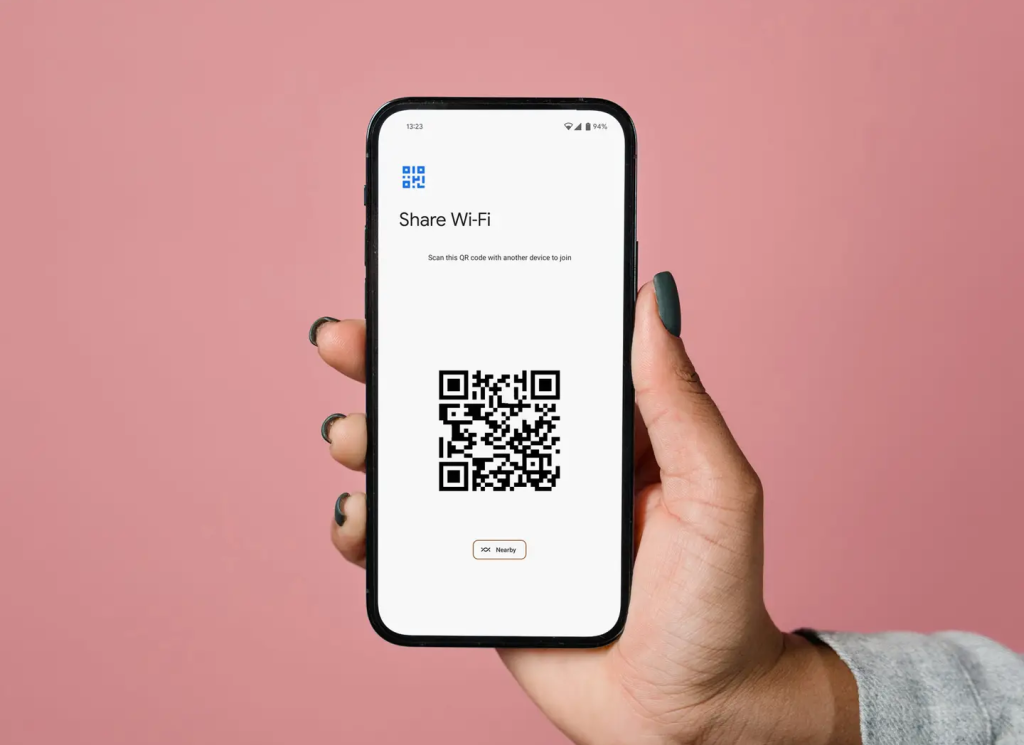
If your device does not have the QR code feature, you can manually share the password by following these steps:
- Go to your device’s Settings.
- Tap on “Network & Internet” or “Connections.”
- Select “Wi-Fi”
- Find the network you want to share the password for and tap on it.
- Tap on the “Share” option (this may vary depending on the device).
- You can then choose how you want to share the password, such as through a messaging app or email.
Remember to only share your Wi-Fi password with people you trust, as it grants them access to your network.
How to Share WiFi on iPhones
To share your iPhone’s WiFi connection with other devices, you can set up a Personal Hotspot. Here’s how you can do it:
1. Open the Settings app on your iPhone.
2. Tap on “Personal Hotspot” (you may need to look for this option depending on your iPhone model).
3. Toggle the Personal Hotspot switch to turn it on.
4. You may be prompted to set up your hotspot by creating a password. If so, follow the on-screen instructions to set up a secure password.
5. Once the Personal Hotspot is turned on, other devices can connect to it using the provided password.
Keep in mind that using your iPhone as a Personal Hotspot may consume your mobile data if you are not connected to a WiFi network. Also, check with your mobile carrier to ensure that your plan includes Personal Hotspot functionality.
What are the Alternatives to Sharing WiFi Password?
Apart from sharing WiFi Passwords directly, alternative methods include using specialized WiFi Sharing Apps and creating Guest Networks for temporary access.
One popular approach to sharing WiFi Passwords without disclosing it is through the use of third-party WiFi Sharing Apps. These apps allow users to share network access with others securely and conveniently.
Setting up Guest Networks is another effective method to provide limited and secure network access to visitors without compromising the primary network’s security. By creating a separate network specifically designed for guests, users can control and monitor the amount of bandwidth allocated and restrict access to sensitive data or devices.
Using a WiFi Sharing App
Utilizing a WiFi Sharing App simplifies the process of sharing WiFi Passwords by offering additional features such as QR code sharing and secure connectivity.
These apps provide a seamless way to share WiFi passwords with friends and family, eliminating the need to manually enter complex passwords. The QR code sharing feature allows users to conveniently scan and connect to networks without typing in any credentials.
The encryption capabilities ensure that sensitive information is protected, maintaining the security of your network. By using a reliable WiFi Sharing App, users can enjoy the convenience of effortless WiFi sharing while safeguarding their data.
Popular apps like ShareWifi and WiFi Map have gained recognition for their user-friendly interfaces and robust security measures, making them trusted choices for efficient WiFi sharing.
Creating a Guest Network
Creating a dedicated Guest Network provides a secure and isolated connection for guests without revealing your primary WiFi Password.
Guest Networks offer a valuable solution for balancing conveniences with security measures in a connected world. By setting up a Guest Network, hosts can ensure that visitors can access the internet without compromising the sensitive information associated with their primary network.
This process involves configuring the router settings to enable a separate network specifically designated for guests. This way, guests can enjoy internet access without gaining access to files, resources, or devices on the host’s primary network.
Not only does this approach protect the host’s network, but it also safeguards guests from potential security risks. They can browse freely without being exposed to the host’s sensitive data, enhancing overall privacy for both parties.
Is Sharing WiFi Password Safe?
While sharing WiFi Passwords is convenient, it comes with certain risks, but following secure practices can mitigate potential vulnerabilities on both iPhones and Android devices.
One of the main risks associated with sharing WiFi passwords is the potential of unauthorized access to your network and sensitive information. When you share your password, you are essentially granting others access to your personal data, making it crucial to ensure that the process is secure.
Protecting your WiFi password can be achieved by adopting certain measures such as sharing the password via secure messaging apps or through QR codes, which can limit exposure.
- For iOS users, utilizing the ‘Share Your WiFi’ feature and sharing passwords while keeping devices nearby can help prevent interception.
- On the Android platform, ensuring devices are updated with the latest security patches and avoiding sharing via insecure mediums like plain text messages are vital steps to enhance security.
Risks of Sharing WiFi Password
Sharing your WiFi Password can pose risks such as unauthorized access, privacy concerns, and network vulnerabilities if not done securely.
Unauthorized access to your network can lead to potential exploitation of sensitive data and cyber-attacks.
Privacy breaches can occur if malicious actors intercept communication or gain access to personal information.
Network vulnerabilities can be exploited to launch viruses or malware, compromising the integrity of devices connected to the network.
It is crucial to implement strong encryption methods and regularly update passwords to protect against these threats.
How to Securely Share WiFi Password?
To securely share your WiFi Password, consider using features like QR code sharing, enabling temporary access, and updating passwords regularly on both iOS and Android devices.
When sharing your WiFi password, QR code sharing offers a secure method by allowing others to scan the code instead of typing the password manually. This minimizes the risk of unauthorized access. Utilizing temporary access options, such as setting time limits or guest networks, can limit prolonged access to your network.
Remember, maintaining proper password hygiene is crucial for enhancing security measures. Regularly changing and updating your passwords can prevent unauthorized individuals from gaining prolonged access to your network, thereby enhancing the overall security of your WiFi setup.
Troubleshooting WiFi Password Sharing
In case of issues with WiFi Password Sharing, common troubleshooting steps include checking network visibility, verifying credentials, and ensuring compatibility with iPhones and Android devices.
One common problem when encountering WiFi Password Sharing issues is the network visibility, which can often result in devices not being able to detect the network, causing the sharing process to fail.
Password errors can be a frequent issue, where incorrect credentials are entered, leading to unsuccessful sharing attempts. To avoid this, double-checking the password for accuracy is crucial.
Another common hurdle is device compatibility, particularly between iPhones and Android devices. Ensuring that both devices support the same protocols and are updated to the latest software versions can help in seamless sharing.
WiFi Not Showing Up
If the WiFi network is not appearing for sharing, restart the devices, check the network settings, and ensure that the devices are within the signal range for connectivity.
For iPhones:
- Begin by accessing the ‘Settings’ app and turning off the WiFi.
- Next, power off the device completely by holding down the power button until ‘Slide to power off’ appears.
- Restart the device, go back to ‘Settings,’ and turn on the WiFi.
- Check if the network is now visible.
For Android devices:
- start by navigating to ‘Settings’ and selecting ‘Connections.’
- Tap on ‘WiFi’ and toggle the switch off, then power off the device.
- Wait a few seconds before turning it back on and re-enabling WiFi.
- Scan for available networks to see if the issue is resolved.
WiFi Sharing Not Working
When WiFi Sharing is not functioning properly, reset network settings, update device software, and ensure that both iOS and Android devices have the latest updates for seamless connectivity.
If you are experiencing issues with WiFi Sharing not working as expected, troubleshooting the network settings is a good place to start. To reset network settings, navigate to the settings menu on your device and look for the option to reset network settings. This can often resolve connectivity issues by clearing out any conflicting configurations.
Another important step is to update device software regularly. Ensure that your iPhone or Android device is running on the latest software version to benefit from bug fixes and performance improvements that may address WiFi Sharing problems.
Also, make sure that both your iOS and Android devices are synchronized with each other. Syncing the devices can help in ensuring that they are on the same page when it comes to WiFi settings and connectivity protocols, enhancing the chances of successful WiFi Sharing.
Frequently Asked Questions
How to share wifi password between iPhones and Android devices?
To share wifi password between iPhones and Android devices, both devices must have the WiFi sharing feature enabled. Then, the iPhone user can simply enter the password into the Android device and connect to the network.
What is the WiFi sharing feature and how does it work?
The WiFi sharing feature allows users to easily share their WiFi network’s password with other devices that are in close proximity. This is done by using a combination of Bluetooth and Wi-Fi technologies to securely transmit the password.
Can I share my WiFi password with someone who is not in close proximity?
No, the WiFi sharing feature only works when the devices are in close proximity to each other. This is to ensure the security of your network and prevent unauthorized users from accessing it.
Do both devices need to have the same operating system to share a WiFi password?
No, the WiFi sharing feature works between different devices and operating systems as long as both devices have the feature enabled and are in close proximity to each other.
How can I tell if the WiFi sharing feature is enabled on my device?
On an iPhone, go to Settings > Wi-Fi and make sure the “Share Your Password” option is turned on. On an Android device, go to Settings > Connections > Wi-Fi and make sure the “Wi-Fi Sharing” option is turned on.
Is there a limit to how many times I can share my WiFi password using this feature?
No, you can share your WiFi password with as many devices as you want using this feature. However, it’s always a good idea to only share your password with trusted individuals.